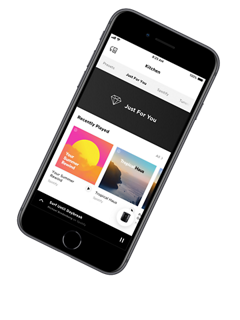Overview
Play. Pause. Shuffle. Or skip to your favourite song. You’ll have millions of playlists, albums, and more at the tip of your tongue. With Google Assistant and Alexa built in, you can control your music, get information, manage your day, and so much more.* And with Alexa only, you can even make or take calls to Bose smart products, Amazon Echo products, and anyone in your contacts list – hands free, phone free, and free of charge.**
Turning the music up at a party? It’s not a problem for our voice pickup technology. Just under the surface is a custom-designed eight-microphone array, so the speaker still hears you, even when it gets loud. You can turn off voice access whenever you want, too. Just tap the mic-disable button to cut power to all microphones, and continue to access the other features of the speaker.
When it comes to what you want to hear, you have so many options. With Wi-Fi, Bluetooth, Chromecast built-in, and Apple AirPlay 2 compatibility, play integrated music services, like Spotify®, Amazon Music, or Pandora, or play anything from your mobile devices. If you can get it on your devices, you can hear it on the Bose Smart Speaker 500. Music services may vary.
With the Bose Music app, you can easily browse through all your music in one place and seamlessly jump between stations, playlists and services. Plus, it’s another simple way to control the Bose Smart Speaker 500. Setting up presets with the app is easy, so the music you love is just one touch away. And multiple users can personalise their experience and content.
The Bose Smart Speaker 500 is part of a Bose family of smart speakers and soundbars. And with built-in voice control, you have millions of songs at the tip of your tongue. Or you can manage everything from the Bose Music app. Bring all your entertainment to life – music, films and TV – in any room you want.
FAQs
How do I set up the Bose Smart Speaker 500?
Simply download the Bose Music app on your device, plug in the speaker, and open the app to get started. The app will guide you through setting up your account on the speaker, adding your account information for your favourite music services, and choosing your voice assistant (where available).
Is the Bose Smart Speaker 500 compatible with Bose SoundTouch speakers?
No. The Bose Smart Speaker 500 uses the new Bose Music app for setup, control, and music browsing, while Bose SoundTouch products use the SoundTouch app.
What sources can I play music from?
The Bose Smart Speaker 500 can play music directly from streaming music services over Wi-Fi®, controlled either by Amazon Alexa (where available) or using the Bose Music app. The Bose Smart Speaker 500 also has Bluetooth® and Apple AirPlay 2 capabilities and a standard 3.5 mm auxiliary line-in jack. Additionally, you can play music on the Bose Smart Speaker 500 from the Spotify® app on a smartphone, tablet or computer using Spotify® Connect.
Does the Bose Smart Speaker 500 play Apple Music?
Yes. Apple Music can be accessed over Bluetooth or Apple AirPlay 2.
What music services can I access from the Bose Smart Speaker 500?
The Bose Smart Speaker 500 can play music directly over Wi-Fi from Spotify, Pandora®, TuneIn, iHeartRadio™, Amazon Music, SiriusXM, and Deezer. Alexa access on the Bose Smart Speaker 500 allows voice control of Spotify, Pandora®, TuneIn, iHeartRadio™, Amazon Music, SiriusXM, Deezer, and Audible. Apple AirPlay 2 compatibility allows access to Apple Music, and other services may be accessed by playing from a device using a Bluetooth connection. Music and voice services may vary.
How can I control the music playing on the speaker?
You can initiate and control content on the Bose Smart Speaker 500 using the Bose Music app, the buttons on the speaker, or with your voice (via Amazon Alexa, where available). You can also control the speaker using Spotify® Connect (through the Spotify app) or Apple AirPlay 2 compatibility for added control from Apple devices.
How do I turn off the microphones on the speaker?
The microphones on the Bose Smart Speaker 500 may be turned off with a single tap of the microphone off button on the top of the product (on the lower left). This button completely cuts power to the microphones so Google Assistant and Alexa will not hear any commands. For security reasons, it is not possible to use a voice command or the Bose Music app to turn the microphones on or off – only a physical button press can control the microphones. When the microphones are off, this button will always be backlit with a red LED light.
Can I still play music on the speaker when the microphones are turned off?
Yes. Although the Bose Smart Speaker 500 has Google Assistant and Alexa built in, you can also play music from integrated Wi-Fi music services available through the Bose Music app and the preset buttons on the product. You can also use a Bluetooth or auxiliary connection. All of these sources are available independent of whether the microphones are turned off or whether voice control is set up.
What is the colour LCD display screen on the product for?
The LCD display shows information about the content currently playing on the speaker, including album art, track name, artist name, music service information, radio station name, and location, etc. There is an optional clock setting available in the Bose Music app, which displays the time when the speaker is in standby mode. The display also shows setup and diagnostic information. It does not play video content and is not a touchscreen. It will automatically dim based on the brightness of the room, and will turn off if content is not playing.
What does the white bar of light above the LCD display on the product screen do?
The light bar, located just above the LCD display on the front of the product, shows animations to indicate Google Assistant and Alexa behaviours (such as listening, responding, etc.), status indications (starting up, downloading and installing updates; Bluetooth connecting; button presses), and other states.
Can I make or take calls from the Bose Smart Speaker 500?
Yes. Using Alexa only, you can directly call Bose smart products, Amazon Echo products and anyone in your contacts list. Simply say, “Alexa, call Mum”, to initiate a call. Or say “Alexa, answer”, to accept an incoming call. You do not need your phone to make or take a call, and it’s free of charge. However, when calling products, both parties are required to have this feature set up and must be on Wi-Fi in order to use it.
Currently, Amazon Alexa works with QC35 headphones II, Headphones 700, Home Speaker 300, Smart Speaker 500, Portable Smart Speaker, Smart Soundbar 300, Soundbar 500 and Smart Soundbar 700.
Can I use the Bose Smart Speaker 500 as a clock or alarm?
Yes. In the settings menu of the Bose Music app, there is an option to turn on a clock so that the speaker will show the current time on its LCD display screen when it is in standby mode. You can also use Google Assistant or Alexa (where available) to ask for timers and alarms.
Does the Bose Smart Speaker 500 have a battery for portable use?
No. The speaker must be plugged into a wall socket to function.
Does the Bose Smart Speaker 500 include or work with a remote control?
No. You can control the product from across the room through the use of Google Assistant or Alexa voice control (where available), or from anywhere on your Wi-Fi network using the Bose Music app.
What app should I use to set up and control the Bose Smart Speaker 500?
The Bose Music app is used to set up and control the speaker. Once you’ve set up the speaker with the app, you can also control the speaker with its buttons or with your voice (via Google Assistant and Alexa, where available). Certain voice control-related settings can be managed in Google Assistant or Alexa app.
Can multiple people in my household share the Bose Smart Speaker 500?
Yes. The new Bose Music app is personalised so that multiple users can each have the Bose Music app on their own device and control the speaker with their own music services and favourite content.
Do I have to use a voice assistant?
No. The use of a voice assistant is optional; you can initiate music from the Bose Music app and other sources without using voice control. In countries where Google Assistant and Alexa are available on the Bose Smart Speaker 500, the option to add voice control can be declined in setup and revisited at any time. You can also remove voice control from the speaker at any time via the settings menu of the Bose Music app. And when Google Assistant or Alexa is installed, the microphones may be turned off at any time with the microphone off button on the speaker.
What can I do with my voice assistant on the Bose Smart Speaker 500?
It is not possible to provide a comprehensive list of supported features, because Google Assistant and Alexa are constantly evolving – but the integration of voice control with the new Bose family of smart products supports the vast majority of functionality, including music playback, control of smart home devices, setting timers and alarms, and general information requests. Give it a try – just say “Hey Google” or “Alexa” and ask a question.
Can I use my voice assistant to control smart home devices?
Yes. There are various Google Actions and Alexa Skills for smart home device control that work on the Bose Smart Speaker 500: for instance, “Hey Google, set my smart thermostat to 72 degrees” or “Alexa, turn off the lights”.
Can I use Chromecast to cast audio content to groups of Bose smart speakers and soundbars?
Yes. You can cast audio content to your group of Bose smart speakers or soundbars through the Bose Music app or on the products themselves. Start by creating a group in the Bose Music app and casting to that group, or by pressing and holding the Action button on the connecting device to pair them into a group that’s playing a cast stream. Group your ground floor speakers, or all the speakers in the house and get the party started.