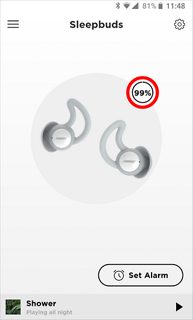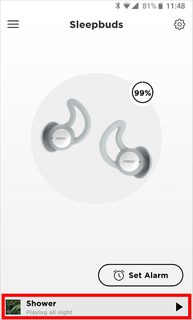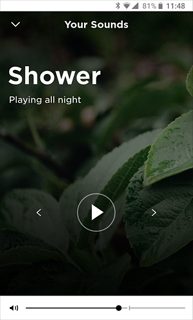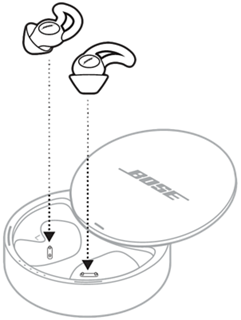Download the required, free Bose Sleep app to control your sleepbuds, manage wake up alarms, select masking sounds and configure advanced settings.
Applies to:
With your sleepbuds removed from the charging case, open the Bose Sleep app. The app will attempt to locate your sleepbuds. If the app does not locate your sleepbuds, place the sleepbuds back in the charging case for a few seconds, then remove. The app will continue looking for your buds.
Once the app has found the sleepbuds, they will appear on the screen with the current battery level. If the sleepbuds have different battery percentages, the home screen shows the lowest percentage.
To see the battery level of each individual sleepbud, tap the battery percentage and you will see a screen showing both sleepbuds and their respective battery levels.
To start listening to sounds, tap the bottom bar. This will bring up the sounds selection screen. You can select different sounds by swiping left or right. Press Play to start the sound, and set the volume with the slider on the bottom.
To set alarms, tap the "Set Alarm" button on the main page. Here, you can turn alarms on or off, edit existing alarms and add new alarms. Tap the "EDIT" button to select multiple alarms. Tap an individual alarm to edit its time and scheduled days.
Place the sleepbuds in the charging case to power off. Wait for the sleepbuds' charging lights to slowly blink white, then close the case.