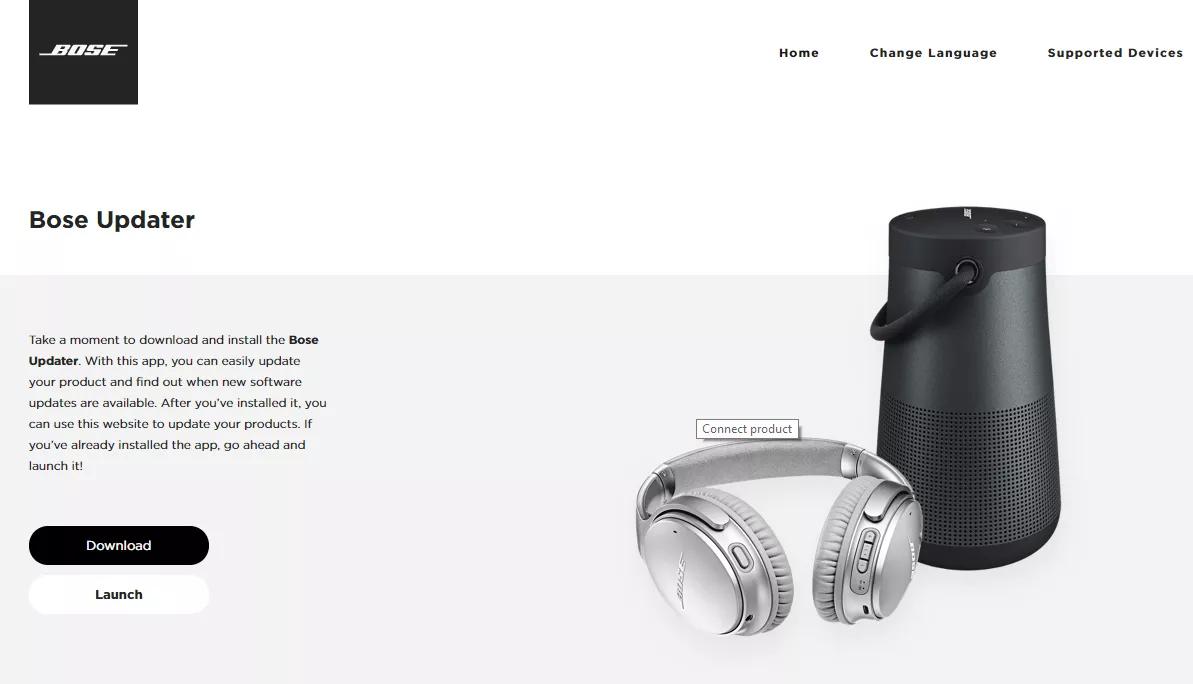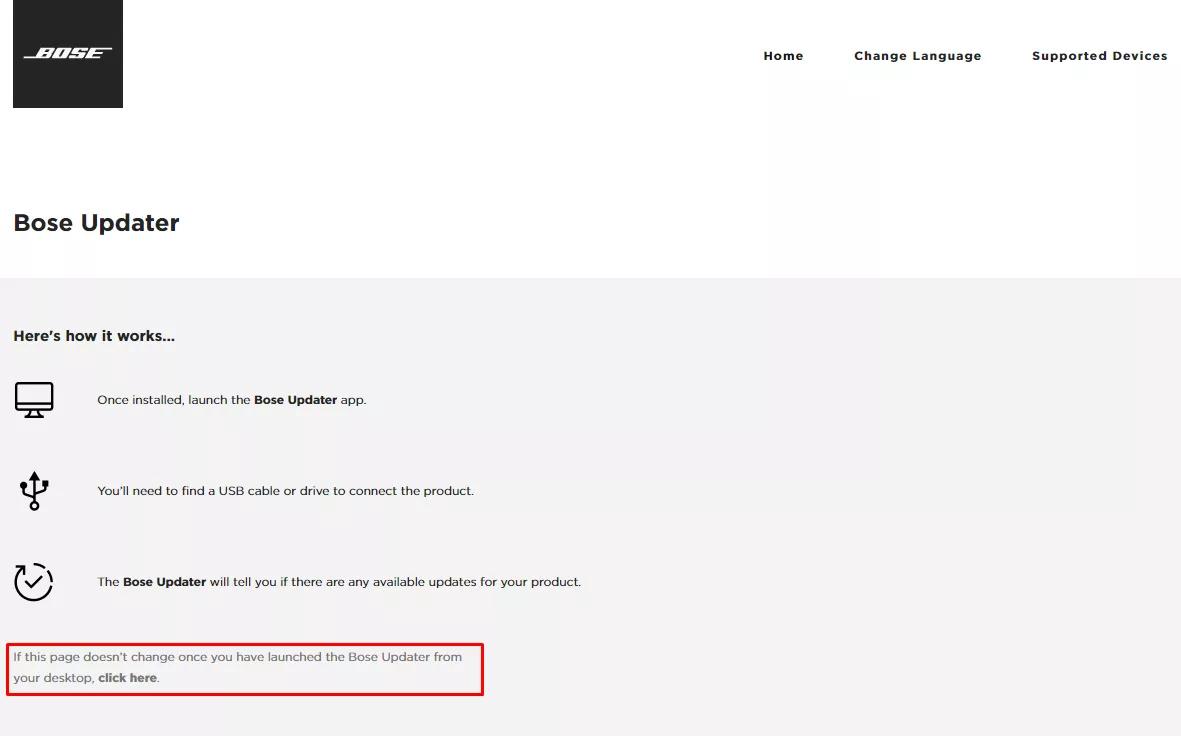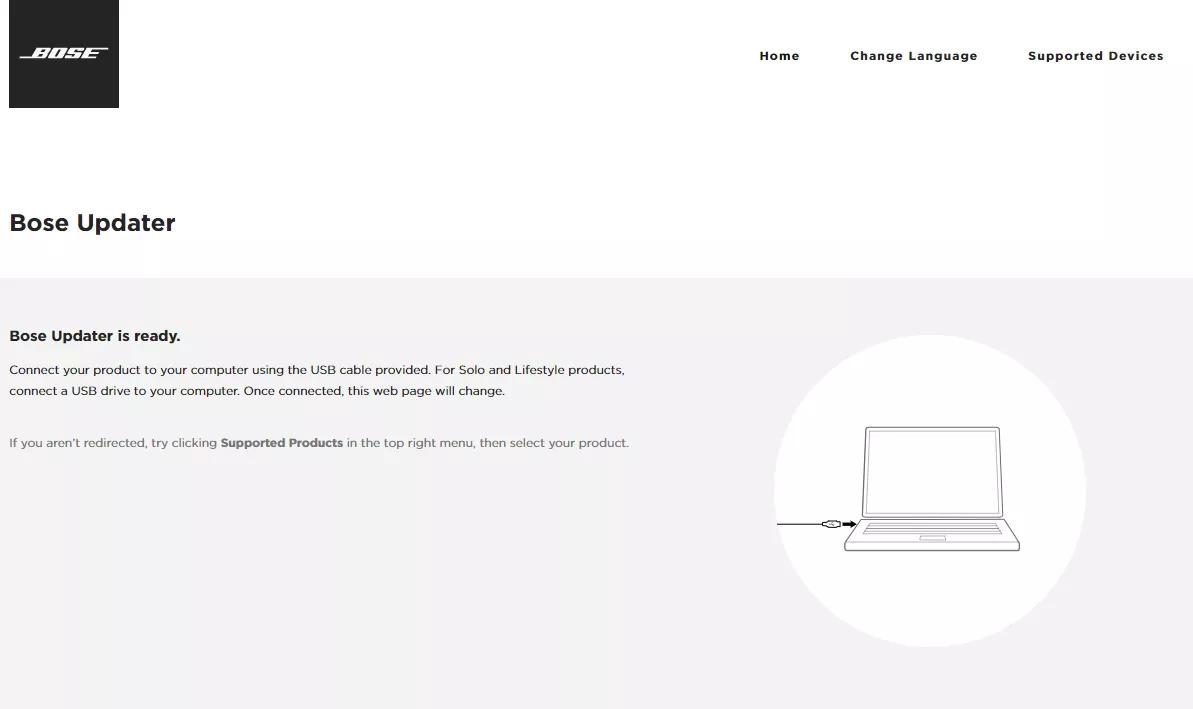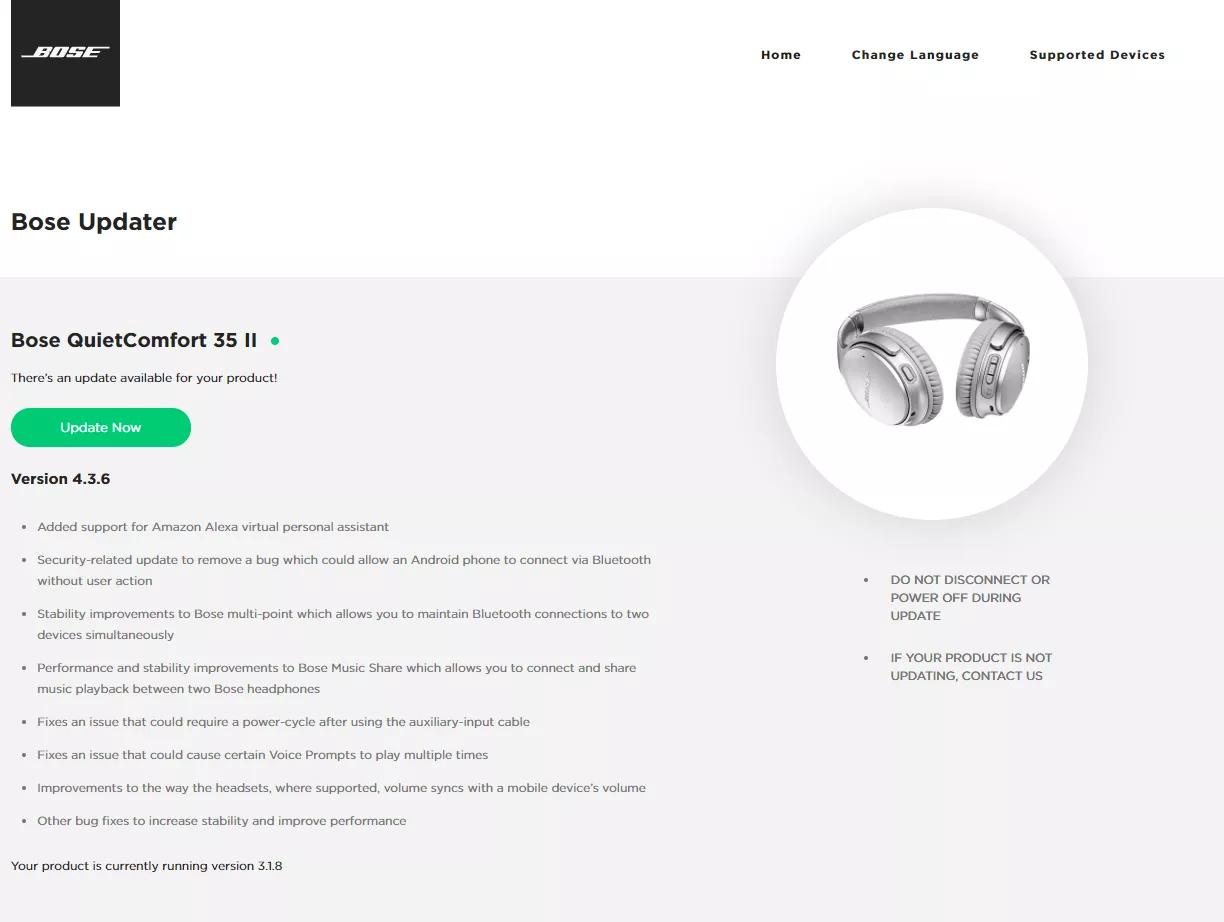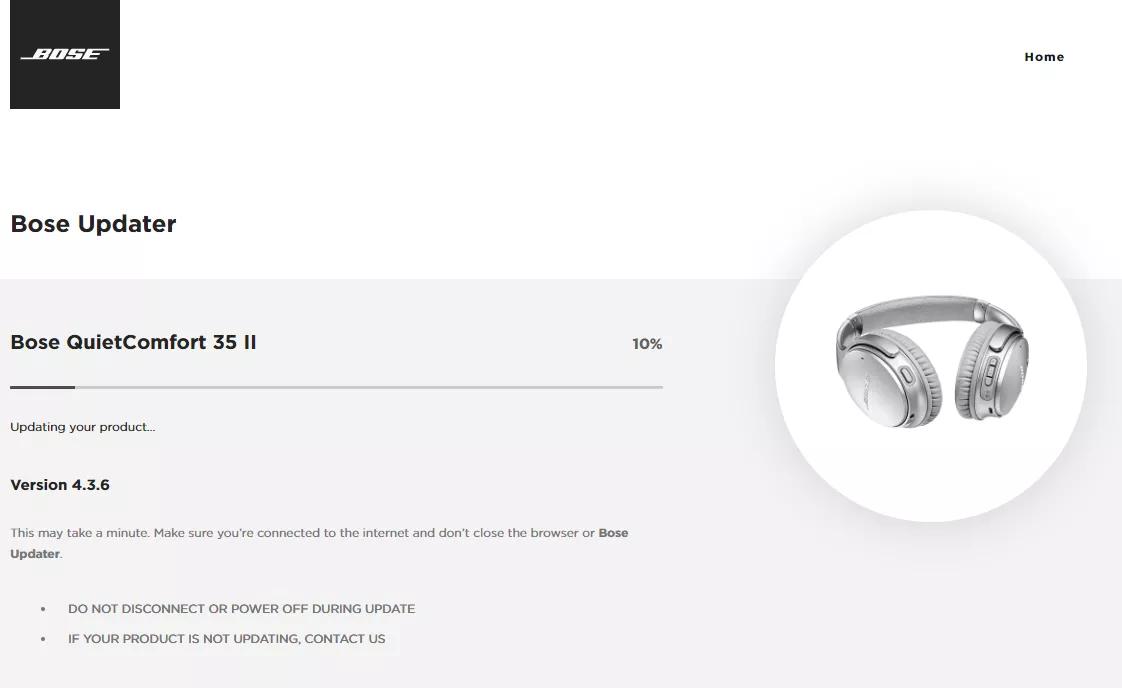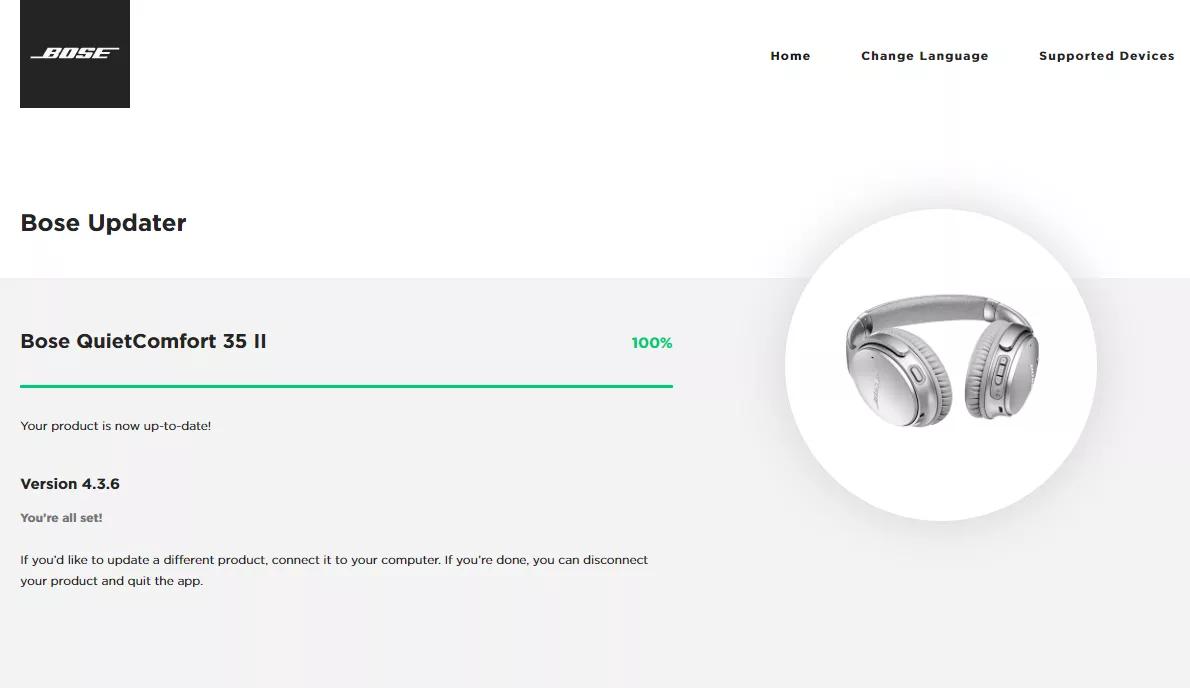Back to article
3350
Updating the software or firmware of your product
Software and firmware updates improve product features and stability. Install any available updates to keep your product working at its best.
To update your product:
- On a computer, go to btu.bose.com to open the Bose updater
Tip: If you have difficulty with the updater, see Compatibility info for the Bose online product updater. - View the terms of use, then click Accept and Continue to start
- Click Download and save the file to your computer
- Open the file and install the updater
Note: If the page does not automatically advance, click the click here text.
- Connect your product to the computer with a USB-C cable
Tip: Be sure to use a USB-C cable. A thunderbolt cable will fit but will not allow the product to update
- If the updater shows an update is available, click Apply Changes and wait for the update to install
Note: The product image shown below may differ depending on the product you are updating.
- Once updated, disconnect your product from the computer.
Get help if the update won't install.
If you have trouble installing the update for your product, see Software or firmware update will not install.
Check the firmware version of your product.
For instructions, see Checking the software or firmware version. To determine if it is the latest version or if a newer version is available, refer to Software and firmware versions.
Was this article helpful?
Thank you for your feedback!