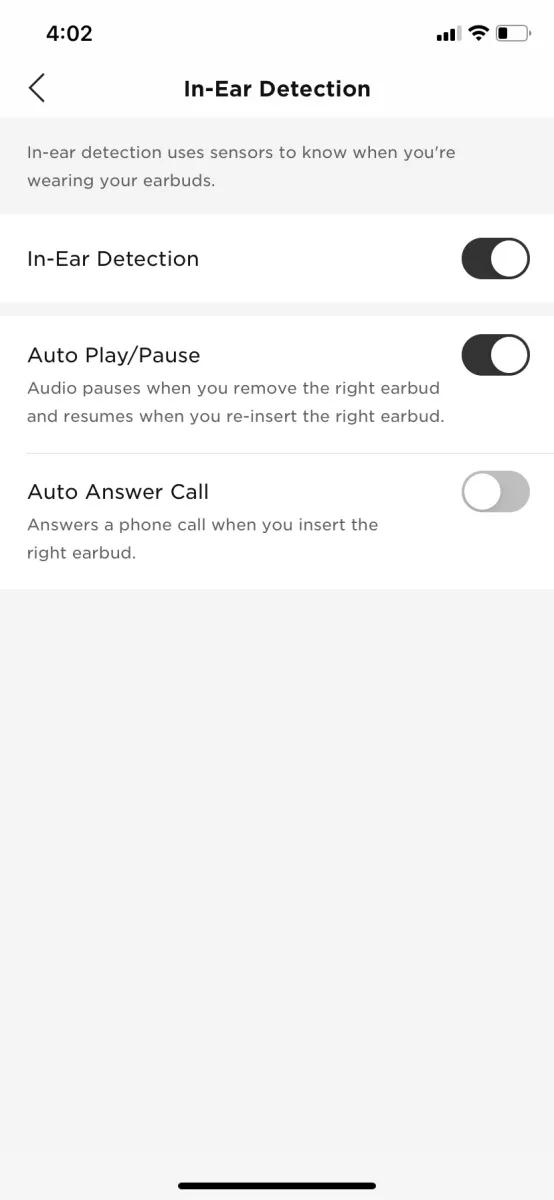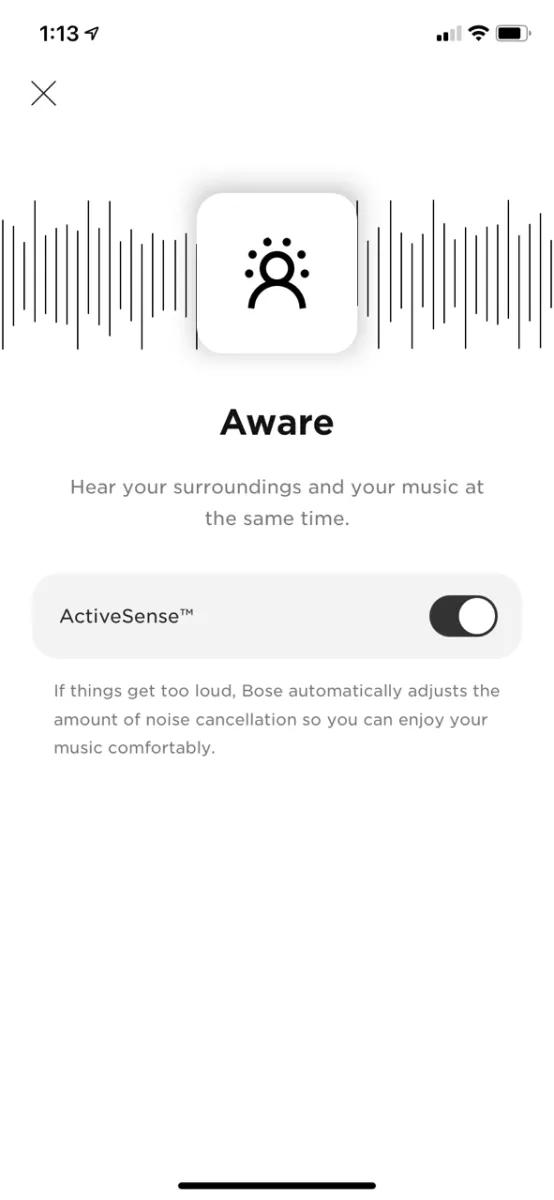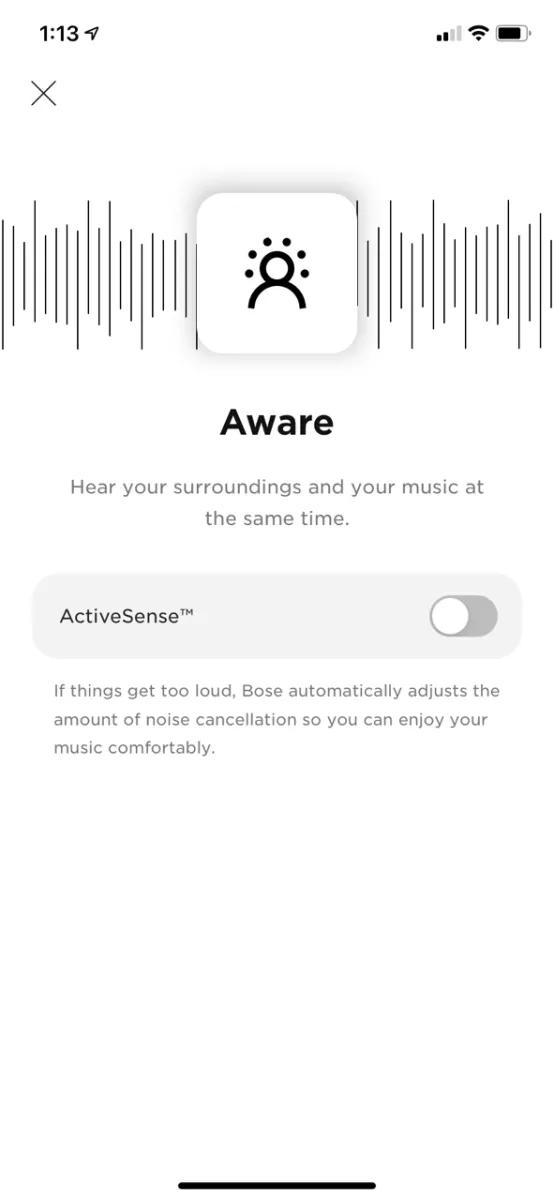Back to article
3348
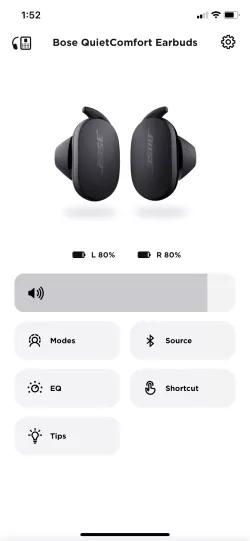
Image may be different than actual product. Functionality is the same
To remember your last used mode, tap the "Remember My Modes" button to enable this feature.
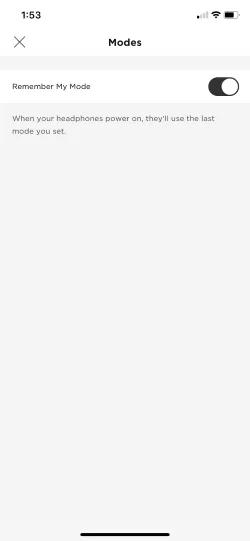
You can have up to 4 modes:
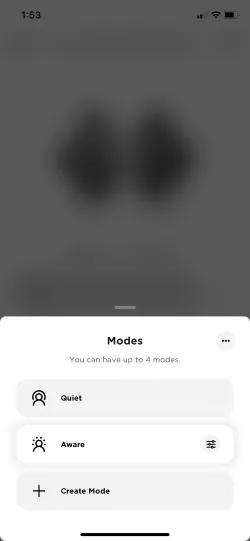
Tap "Create Mode" to name your modes.
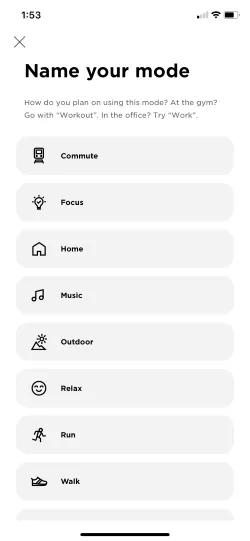
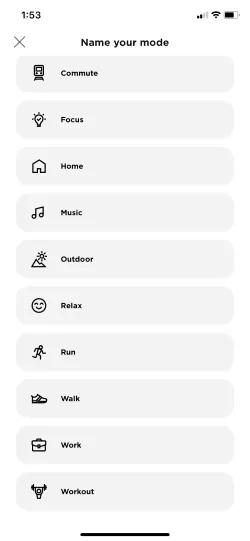
In Aware mode, the ActiveSense feature automatically adjusts the noise cancellation depending on your surroundings.
Using Modes
Modes are groups of settings that you can create and quickly switch between depending on your situation. There are multiple Modes available to start. You can also create your own Modes to quickly recall the different settings that work best for you.
Requirements
If you do not see this feature in the Bose app, please make sure you are using the most current software and firmware on your product and in the app.
To enjoy this features you must have the following:
Bose app versions:
To identify your software or firmware version, see Checking the software or firmware version
To update your product, see Updating the software or firmware of your product
To enjoy this features you must have the following:
Bose app versions:
- iOS: 5.0.2 or later
- Android 5.0.1 or later
To identify your software or firmware version, see Checking the software or firmware version
To update your product, see Updating the software or firmware of your product
Using Active Noise Reduction Modes
Modes
From the home screen, tap "Modes"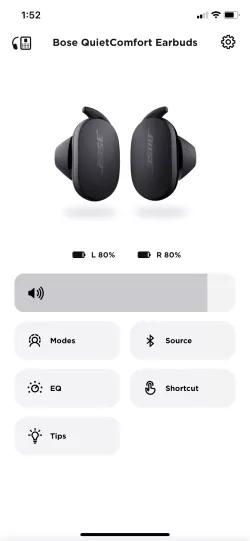
Image may be different than actual product. Functionality is the same
To remember your last used mode, tap the "Remember My Modes" button to enable this feature.
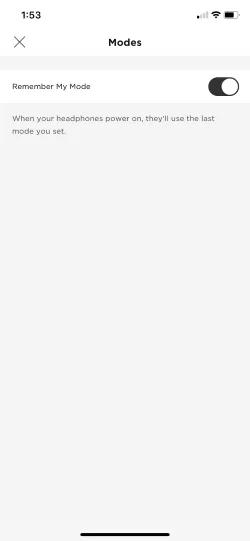
You can have up to 4 modes:
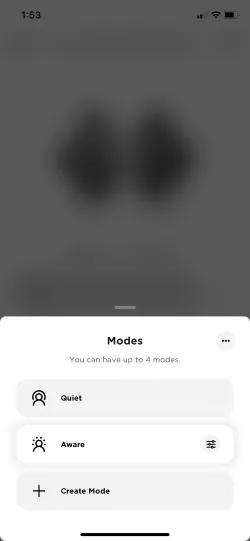
- Full noise cancelling "Quiet mode"
- Fully "Aware mode"
- 2 Custom modes
Tap "Create Mode" to name your modes.
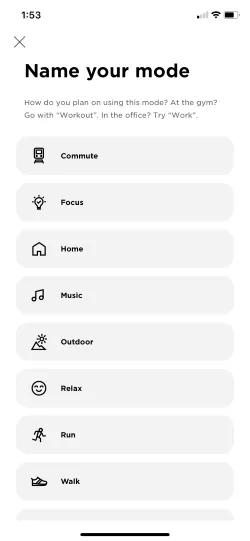
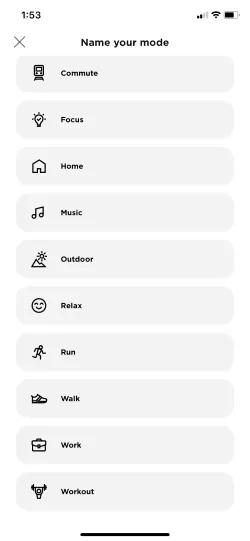
In Aware mode, the ActiveSense feature automatically adjusts the noise cancellation depending on your surroundings.
- You must enable In-Ear Detection for this feature to work. You can do so in settings:
- ActiveSense does not work while on a call
- ActiveSense is only available in aware mode, not in custom modes created
- This feature is enabled as a default. Tap the ActiveSense button to disable
To enable or disable ActiveSense:
- On the Modes screen, tap the Aware Settings icon.
- Tap the ActiveSense button to disable or enable.
Using the Modes
- QC Earbuds - Double-tap the left earbud to cycle through the modes
- QC Ultra Earbuds and QC Earbuds II - Touch and hold an earbud to cycle through the modes
Was this article helpful?
Thank you for your feedback!