Back to article
3339
Microphone picks up sound quietly or poorly
If the microphone on your product picks up your voice quietly or with added noise that makes it difficult for others to understand you during phone calls with your product, try the following:
Check for and install any available product updates.
Product updates keep your product working at its best. To determine if an update is available, run the Bose updater. The updater will let you know if your product is already up-to-date or if an update is available. For more info, see Updating the software or firmware of your product.
Remove any form of headgear that could be covering the microphone on the earbuds.
Make sure nothing is covering the earbuds. If you are wearing headgear, such as hats, headbands or earmuffs, this could muffle the microphone, and as a result could cause poor or low microphone performance.
Make sure the microphone holes on the inner edges of the earbuds are not blocked.
Blocked microphones will cause poor sound quality for a listener on the other end of the call. The microphones are located here on each earbud:
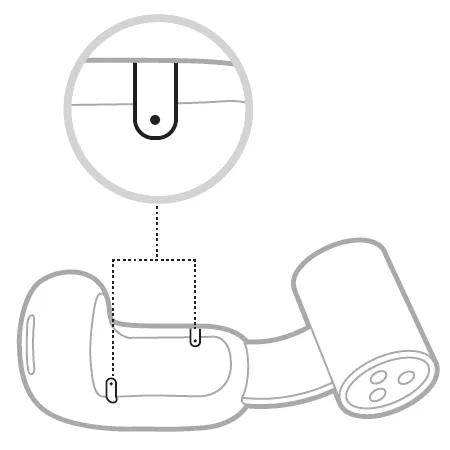
Be sure the microphones are not obstructed by headwear and that the earbuds are positioned properly on each ear. See Wearing and adjusting your earbuds for more information.
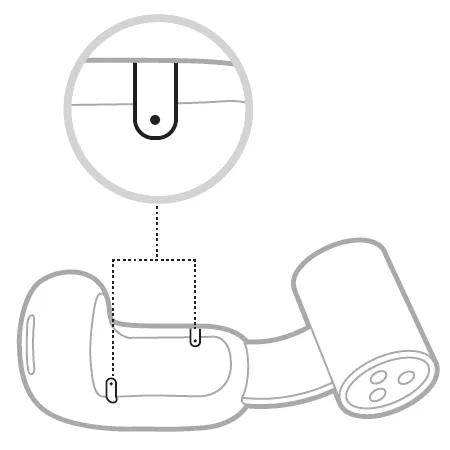
Be sure the microphones are not obstructed by headwear and that the earbuds are positioned properly on each ear. See Wearing and adjusting your earbuds for more information.
Be sure the earbuds are being worn properly.
For proper microphone performance, it is important for the earbuds to be worn properly. Ensure the earbud marked "R" is positioned right ear and the left ear has an earbud marked "L".
Check the cellular reception of your phone.
A weak connection to the cell service could cause poor audio quality while on a call. Try the call again when the reception improves.
Try disconnecting other nearby wireless devices that might interfere with Bluetooth signal.
Some wireless devices can cause interference with a Bluetooth signal.
Common examples include:
Common examples include:
- 2.4 GHz router
- cordless phone
- wireless speaker adapters
- home security motion sensors
- fluorescent lights
- microwaves
- wireless mice and keyboards
Try connecting a different Bluetooth® device.
If your Bose product can connect to another device, Bluetooth functionality is working. In cases like this, the issue could be with the first device or its settings.
Reset your product.
Much like rebooting a smartphone, your product might need to be reset on occasion to correct minor issues. For more info, see Resetting your product.
Your product may need service.
If the steps provided do not resolve your issue, your product may need service. Follow the link below for more information on how to service your product. Depending on your product and region, you will be provided a contact number or the ability to setup service online.
Click here to start service
Click here to start service
Was this article helpful?
Thank you for your feedback!

